Best Online Converters for WMV to GIF: Quick and Easy Guide
WMV files are great for high-quality video playback, but they aren’t the best format when you need a short, shareable clip. GIFs are lightweight, loop automatically, and work well across different platforms. Whether you want to create engaging social media content, extract a funny scene from a video, or design eye-catching website animations, converting a WMV to a GIF is the perfect solution.
Fortunately, you don't have to spend money on special software or become an editing expert to achieve this. A number of online converters allow you to easily convert WMV to GIF swiftly and in no time. They run right within your browser, don't need to be downloaded, and make it easy with simple one-click steps.
Best Online Converters for WMV to GIF
The web is filled with free and paid tools that convert WMV to GIF, but not every one of them produces good outputs. Some have file size limitations, while others will degrade the quality of your GIF. These are some of the best web-based converters that achieve the proper balance between ease of use, quality, and speed.
EZGIF

EZGIF is among the most widely used WMV to GIF converters due to its ease of use and efficiency. It provides a straightforward way to upload a WMV file, crop it, and set parameters such as frame rate and image dimensions before conversion. It's free to use but has a size limit, meaning larger WMV files may need to be trimmed prior to conversion.
CloudConvert
CloudConvert is another trustworthy service that can handle a broad selection of file formats, including WMV and GIF. One of its best aspects is that it preserves high quality while providing choices for frame rate and resolution customization. The free plan has limitations on the number of daily conversions, but it's a great tool for light use.
Convertio
Convertio is known for its user-friendly interface and quick processing. You can upload your WMV file from your computer, Google Drive, or Dropbox, and the tool takes care of the rest. It offers an intuitive slider for adjusting quality and frame rate, ensuring the final GIF looks crisp.
Online-Convert
Online Convert is another well-rounded tool with extensive customization options. Users can tweak GIF settings like compression level, frame rate, and color adjustments, making it a great choice for those who want more control over the output. However, larger files may take longer to process, so patience is required for high-resolution videos.
Zamzar
Zamzar is a trusted name in online file conversion. It seamlessly supports WMV to GIF conversion. It doesn't require installation and processes files within minutes. However, free users have to deal with file size restrictions and slower conversion speeds.
How Do You Convert WMV To GIF Using Online Tools?
The conversion process is straightforward, no matter which tool you use. Here’s a general step-by-step guide to help you get started:
Choose an Online Converter: Choose a tool that meets your needs based on file size limits, quality preferences, and additional features.
Upload Your WMV File: Most platforms allow direct uploads from your device, and some even support cloud storage services.
Trim and Edit (If Needed): Some tools let you crop the video, adjust speed, or select a portion to convert into a GIF.
Customize Settings: Adjust the frame rate, resolution, and quality to ensure the best results. Higher frame rates lead to smoother animations but may increase file size.
Start the Conversion: Click the convert button and wait for the tool to process your file. Depending on the platform and file size, this may take a few seconds to a few minutes.
Download and Save: Once the conversion is complete, download your GIF and save it for future use. Some platforms also offer direct sharing options for social media or email.
Factors to Consider When Choosing a WMV to GIF Converter
Not all converters are created equal. Before selecting a tool, consider the following factors to ensure a smooth experience:
File Size Limitations: Free tools often limit the size of your WMV file. If you're working with lengthy or high-quality videos, you may need to trim them before conversion.
Conversion Speed: Some tools process files faster than others. If you’re in a hurry, opt for a platform known for quick turnarounds.

Quality Retention: A good converter should maintain the clarity of the original video while keeping the GIF size manageable. Look for tools that allow adjustments to frame rate and resolution.
Customization Options: Some converters let you fine-tune settings like color depth, loop count, and compression. If you need precise control over the final output, choose a tool that offers these features.
Ease of Use: A clean, intuitive interface can save time and frustration. The best converters have simple drag-and-drop functionality with clear instructions.
Common Issues and How to Fix Them
Even the best tools can sometimes run into problems. Here are some common issues users face when converting WMV to GIF and how to troubleshoot them:
GIF Looks Choppy: This usually happens due to a low frame rate. Try increasing the FPS setting in the converter to make the animation smoother.
File Size Too Large: If your GIF is too big, consider lowering the resolution or reducing the number of frames. Some tools have built-in compression options to help with this.
Loss of Color Quality: Some converters reduce the number of colors to keep file sizes small. If the GIF appears washed out, adjust the color depth settings before conversion.
Conversion Takes Too Long: Slow internet speeds or large file sizes can cause delays. If you’re dealing with a massive WMV file, trim it down before converting.
Conclusion
Converting WMV to GIF is simple with the right online tool. Whether you need a short, looping animation for social media or a lightweight clip for a website, these converters make the process quick and hassle-free. By selecting a tool that balances quality, speed, and customization, you can ensure smooth and visually appealing GIFs. With just a few clicks, you can transform any WMV video into an engaging GIF, ready to be shared instantly. Start converting and bring your clips to life!
Related Articles
Convert PPT into Documents for Free: 5 Top Tools to Try
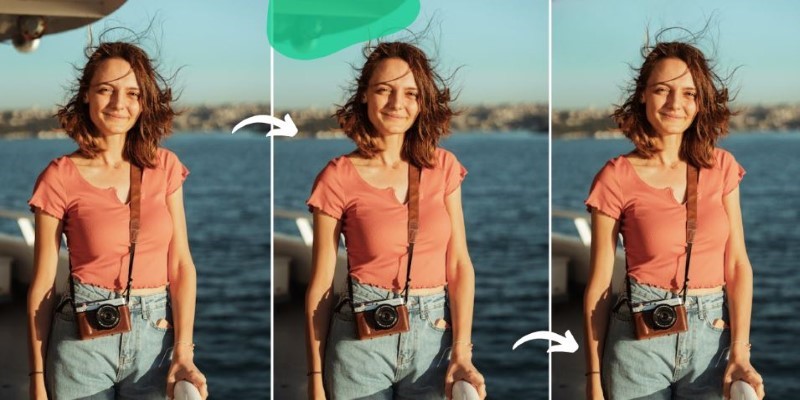
Erase Unwanted Objects: 5 Best AI Tools for Seamless Photo Editing

Top Tools for Effortless Batch Image Resizing in 2025
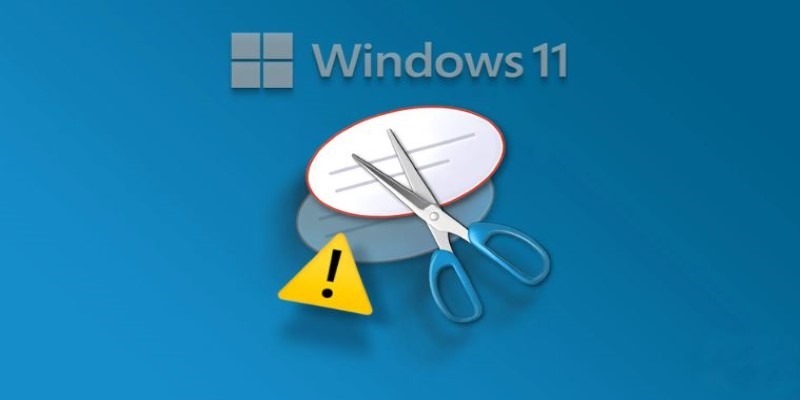
How to Fix Snipping Tool Not Working on Windows 11 – 8 Proven Methods
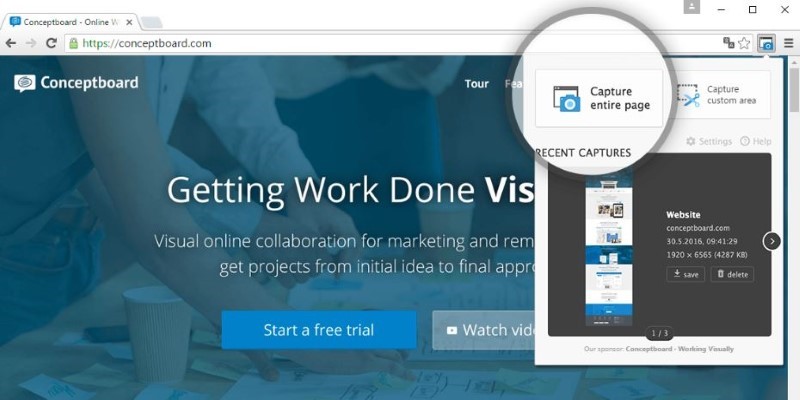
Capturing an Entire Web Page Screenshot: A Complete Guide
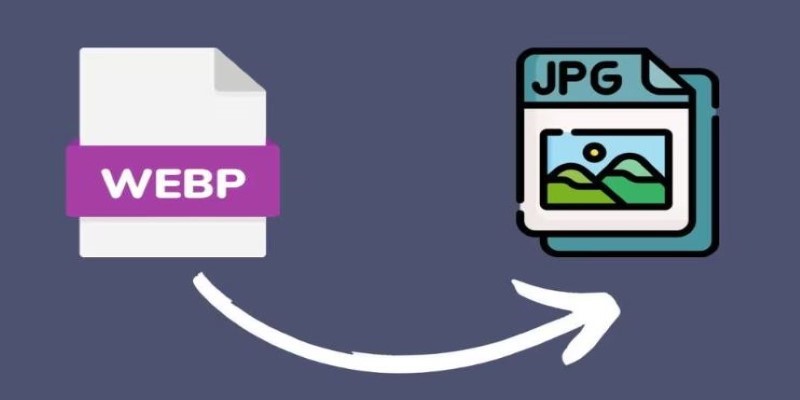
Convert WebP to JPG on Windows: 7 Best Tools to Use
Transform Your Presentations with These Free PPT Template Tools

Unlock Windows 10: 5 Free Activation Tools to Try
Transform Your Workflow with 5 Free Tools: Boost Productivity
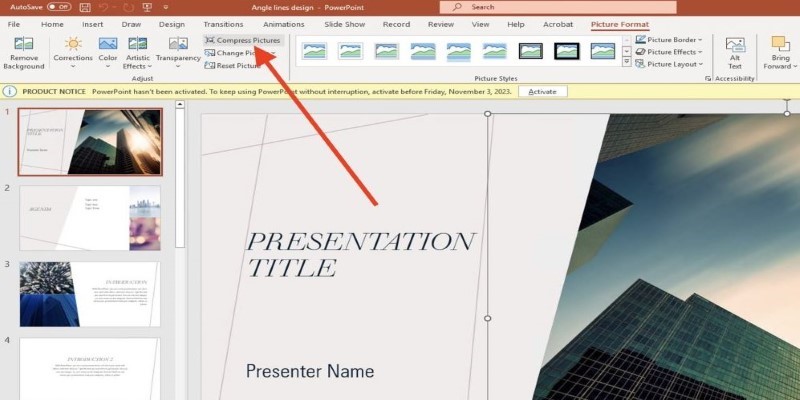
PowerPoint Image Compression: Reduce File Size Without Sacrificing Clarity

 judgeinfo
judgeinfo